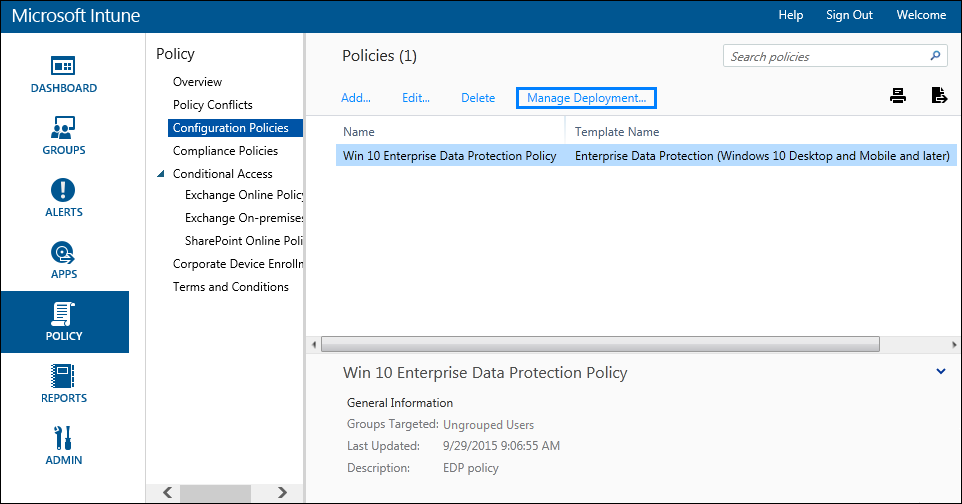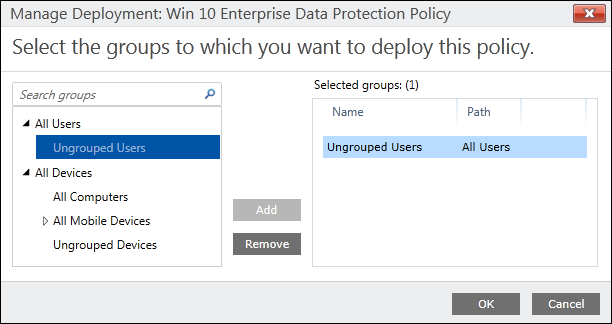2.4 KiB
title, description, ms.assetid, keywords, ms.prod, ms.mktglfcycl, ms.sitesec, author
| title | description | ms.assetid | keywords | ms.prod | ms.mktglfcycl | ms.sitesec | author | |||
|---|---|---|---|---|---|---|---|---|---|---|
| Deploy your enterprise data protection (EDP) policy using Microsoft Intune (Windows 10) | After you’ve created your enterprise data protection (EDP) policy, you'll need to deploy it to your organization's enrolled devices. | 9c4a01e7-0b1c-4f15-95d0-0389f0686211 |
|
W10 | explore | library | eross-msft |
Deploy your enterprise data protection (EDP) policy using Microsoft Intune
Applies to:
- Windows 10 Insider Preview
- Windows 10 Mobile Preview
[Some information relates to pre-released product, which may be substantially modified before it's commercially released. Microsoft makes no warranties, express or implied, with respect to the information provided here.]
After you’ve created your enterprise data protection (EDP) policy, you'll need to deploy it to your organization's enrolled devices. Enrollment can be done for business or personal devices, allowing the devices to use your managed apps and to sync with your managed content and information.
To deploy your EDP policy
-
On the Configuration policies page, locate your newly-created policy, click to select it, and then click the Manage Deployment button.
-
In the left pane of the Manage Deployment box, click the employees or groups that should get the policy, and then click Add.
The added people move to the Selected Groups list on the right-hand pane.
-
After you've picked all of the employees and groups that should get the policy, click OK.
The policy is deployed to the selected users' devices.
Related topics
- Create an enterprise data protection (EDP) policy using Microsoft Intune -Add multiple apps to your enterprise data protection (EDP) Protected Apps list
- Create and deploy a VPN policy for enterprise data protection (EDP) using Microsoft Intune
- General guidance and best practices for enterprise data protection (EDP)