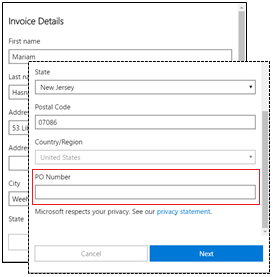6.7 KiB
title, description, keywords, ms.prod, ms.mktglfcycl, ms.sitesec, ms.localizationpriority, searchScope, ms.collection, author, ms.author, ms.date, ms.reviewer, manager, appliesto, ms.topic
| title | description | keywords | ms.prod | ms.mktglfcycl | ms.sitesec | ms.localizationpriority | searchScope | ms.collection | author | ms.author | ms.date | ms.reviewer | manager | appliesto | ms.topic | ||
|---|---|---|---|---|---|---|---|---|---|---|---|---|---|---|---|---|---|
| For IT administrators get Minecraft Education Edition | Learn how IT admins can get and distribute Minecraft in their schools. | Minecraft, Education Edition, IT admins, acquire | windows | plan | library | medium |
|
education | paolomatarazzo | paoloma | 08/10/2022 | aaroncz |
|
conceptual |
For IT administrators - get Minecraft: Education Edition
When you sign up for a Minecraft: Education Edition trial, or purchase a Minecraft: Education Edition subscription, Minecraft: Education Edition will be added to the inventory in your Microsoft Admin Center which is associated with your Azure Active Directory (Azure AD) tenant. Your Microsoft Admin Center is only displayed to members of your organization with administrative roles.
Note
If you don't have an Azure AD or Office 365 tenant, you can set up a free Office 365 Education subscription when you request Minecraft: Education Edition. For more information, see Office 365 Education plans and pricing.
Settings for Microsoft 365 A3 or Microsoft 365 A5 customers
Schools that purchased these products have an extra option for making Minecraft: Education Edition available to their students:
- Microsoft 365 A3 or Microsoft 365 A5
- Minecraft: Education Edition
If your school has these products in your tenant, admins can choose to enable Minecraft: Education Edition for students using Microsoft 365 A3 or Microsoft 365 A5. From the left-hand menu in Microsoft Admin Center, select Users. From the Users list, select the users you want to add or remove for Minecraft: Education Edition access. Add the relevant A3 or A5 license if it hasn't been assigned already.
Note
If you add a faculty license, the user will be assigned an instructor role in the application and will have elevated permissions.
After selecting the appropriate product license, ensure Minecraft: Education Edition is toggled on or off, depending on if you want to add or remove Minecraft: Education Edition from the user (it will be on by default).
If you turn off this setting after students have been using Minecraft: Education Edition, they will have up to 30 more days to use Minecraft: Education Edition before they don't have access.
How to get Minecraft: Education Edition
Users in a Microsoft verified academic institution account will have access to the free trial limited logins for Minecraft: Education Edition. This grants faculty accounts 25 free logins and student accounts 10 free logins. To purchase direct licenses, see Minecraft: Education Edition - direct purchase.
If you’ve been approved and are part of the Enrollment for Education Solutions volume license program, you can purchase a volume license for Minecraft: Education Edition. For more information, see Minecraft: Education Edition - volume license.
Minecraft: Education Edition - direct purchase
-
Go to https://education.minecraft.net/ and select How to Buy in the top navigation bar.
-
Scroll down and select Buy Now under Direct Purchase.
-
This will route you to the purchase page in the Microsoft Admin center. You will need to log in to your Administrator account.
-
If necessary, fill in any requested organization or payment information.
-
Select the quantity of licenses you would like to purchase and select Place Order.
-
After you’ve purchased licenses, you’ll need to assign them to users in the Admin Center.
If you need additional licenses for Minecraft: Education Edition, see Buy or remove subscription licenses.
Minecraft: Education Edition - volume licensing
Qualified education institutions can purchase Minecraft: Education Edition licenses through their Microsoft channel partner. Schools need to be part of the Enrollment for Education Solutions (EES) volume licensing program. Educational institutions should work with their channel partner to determine which Minecraft: Education Edition licensing offer is best for their institution. The process looks like this:
- Your channel partner will submit and process your volume license order, your licenses will be shown on Volume Licensing Service Center, and the licenses will be available in your Microsoft Store for Education inventory.
- You’ll receive an email with a link to Microsoft Store for Education.
- Sign in to Microsoft Store for Education to distribute and manage the Minecraft: Education Edition licenses. For more information on distribution options, see Distribute Minecraft
Minecraft: Education Edition payment options
You can pay for Minecraft: Education Edition with a debit or credit card, or with an invoice.
Debit or credit cards
During the purchase, click Add a new payment method. Provide the info needed for your debit or credit card.
Invoices
Invoices are now a supported payment method for Minecraft: Education Edition. There are a few requirements:
- Admins only (not supported for Teachers)
- $500 invoice minimum for your initial purchase
- $15,000 invoice maximum (for all invoices within your organization)
To pay with an invoice
-
During the purchase, click Add a new payment method.
-
Select the Invoice option, and provide the info needed for an invoice. The PO number item allows you to add a tracking number or info that is meaningful to your organization.
For more info on invoices and how to pay by invoice, see How to pay for your subscription.
Distribute Minecraft
After Minecraft: Education Edition is added to your Microsoft Admin Center inventory, you can assign these licenses to your users or download the app.
Learn more
About Intune Admin roles in the Microsoft 365 admin center