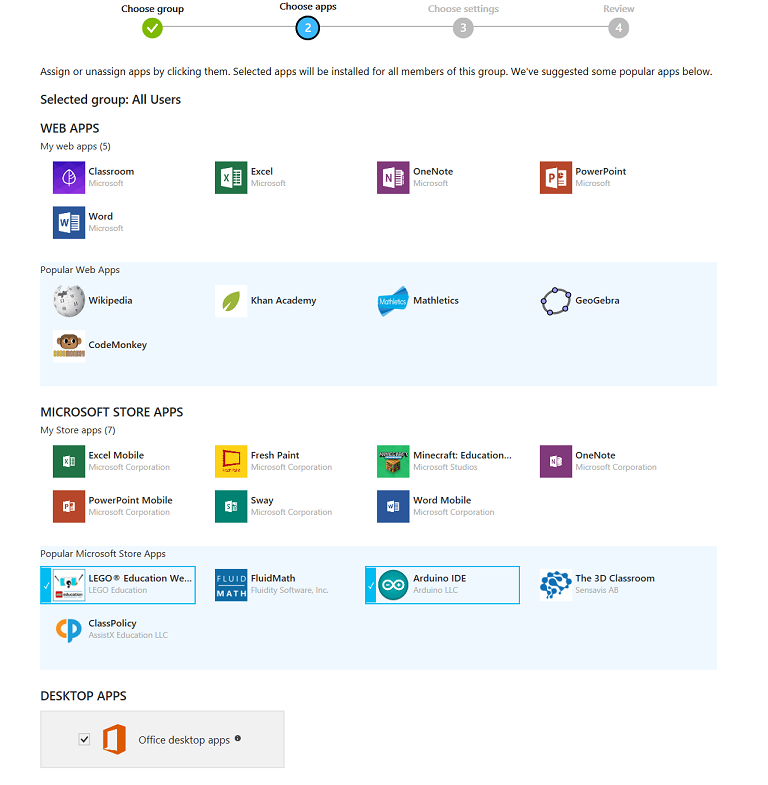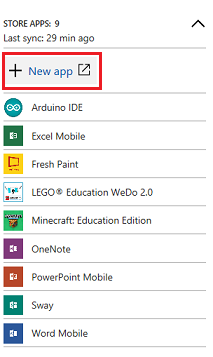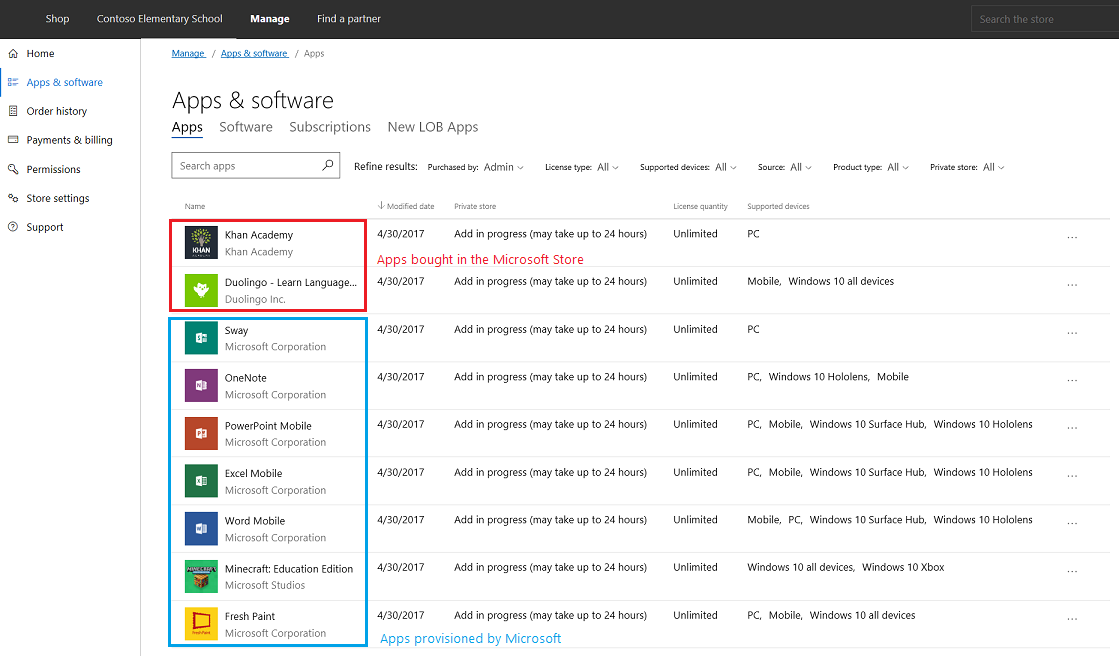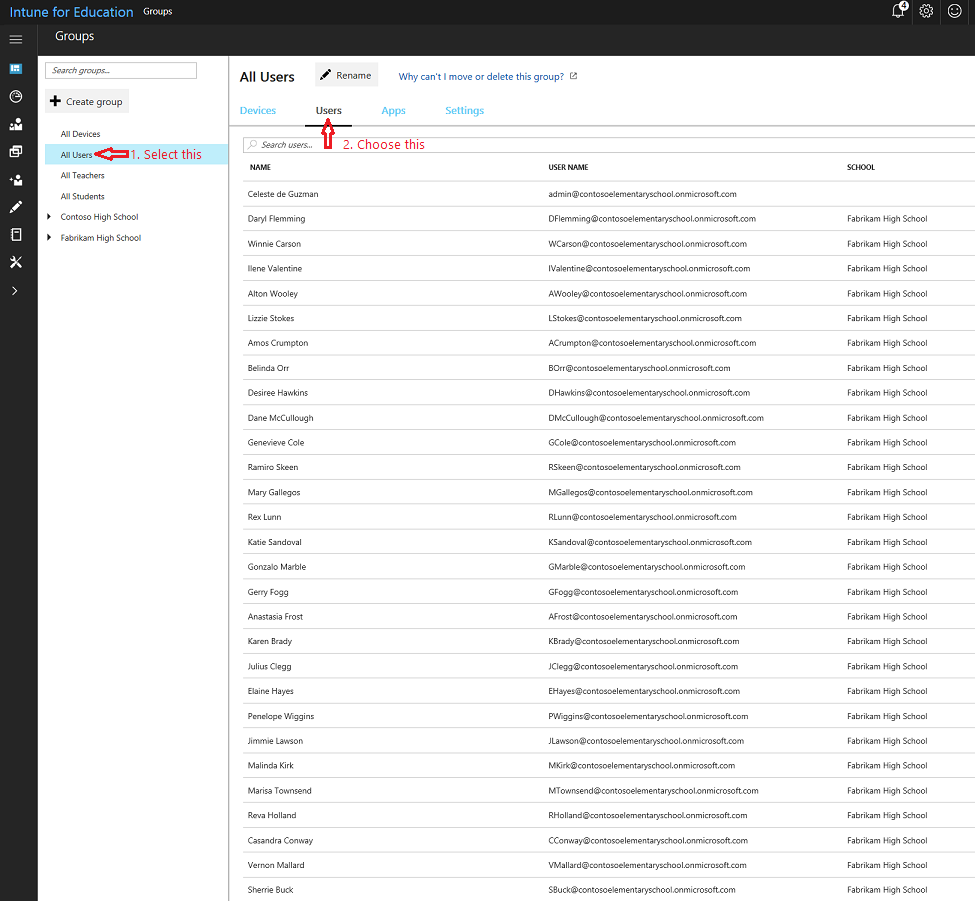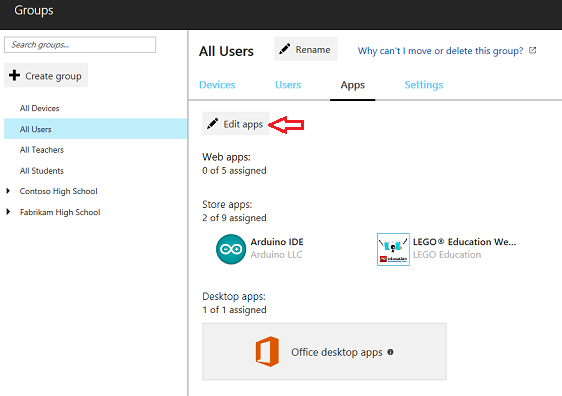* Updated deployment-vdi-windows-defender-antivirus.md * Updated deployment-vdi-windows-defender-antivirus.md * Updated deployment-vdi-windows-defender-antivirus.md * updates for new vdi stuff * Adding important note to solve #3493 * Update windows/security/identity-protection/hello-for-business/hello-hybrid-key-whfb-settings-dir-sync.md Co-Authored-By: Nicole Turner <39884432+nenonix@users.noreply.github.com> * Typo "<"→"<", ">"→">" https://docs.microsoft.com/en-us/windows/application-management/manage-windows-mixed-reality * Issue #2297 * Update windows/security/identity-protection/hello-for-business/hello-identity-verification.md Co-Authored-By: Nicole Turner <39884432+nenonix@users.noreply.github.com> * Clarification * Update windows/security/identity-protection/hello-for-business/hello-identity-verification.md Co-Authored-By: Nicole Turner <39884432+nenonix@users.noreply.github.com> * Update windows/security/identity-protection/hello-for-business/hello-identity-verification.md Co-Authored-By: Trond B. Krokli <38162891+illfated@users.noreply.github.com> * update troubleshoot-np.md * update configure-endpoints-gp.md * Removing a part which is not supported * Name change * update troubleshoot-np.md * removed on-premises added -hello * Added link into Domain controller guide * Line corections * corrected formatting of xml code samples When viewing the page in Win 10/Edge, the xml code samples stretched across the page, running into the side menu. The lack of line breaks also made it hard to read. This update adds line breaks and syntax highlighting, replaces curly double quotes with standard double quotes, and adds a closing tag for <appv:appconnectiongroup>for each code sample * Update windows/security/identity-protection/hello-for-business/hello-identity-verification.md Co-Authored-By: Nicole Turner <39884432+nenonix@users.noreply.github.com> * Update windows/deployment/update/waas-delivery-optimization-reference.md Co-Authored-By: Nicole Turner <39884432+nenonix@users.noreply.github.com> * Update windows/deployment/update/waas-delivery-optimization-reference.md Co-Authored-By: Nicole Turner <39884432+nenonix@users.noreply.github.com> * corrected formating of XML examples The XML samples here present the same formatting problems as in about-the-connection-group-file51.md (see https://github.com/MicrosoftDocs/windows-itpro-docs/pull/3847/) Perhaps we should open an issue to see if we have more versions of this code sample in the docs * corrected formatting of XML example section In the XML example on this page, the whitespace had been stripped out, so there were no spaces between adjacent attribute values or keys. This made it hard to read, though the original formatting allowed for a scroll bar, so the text was not running into the side of the page (compare to https://github.com/MicrosoftDocs/windows-itpro-docs/pull/3847 and https://github.com/MicrosoftDocs/windows-itpro-docs/pull/3850, where the uncorrected formatting forced the text to run into the side menu). * update configure-endpoints-gp.md * Fixed error in registry path and improved description * Update windows/security/identity-protection/hello-for-business/hello-hybrid-key-whfb-settings-dir-sync.md Co-Authored-By: Trond B. Krokli <38162891+illfated@users.noreply.github.com> * Removing extra line in 25 Suggested by * update windows-analytics-azure-portal.md * re: broken links, credential-guard-considerations Context: * #3513, MVA is being retired and producing broken links * #3860 Microsoft Virtual Academy video links This page contains two links to deprecated video content on Microsoft Virtual Academy (MVA). MVA is being retired. In addition, the Deep Dive course the two links point to is already retired, and no replacement course exists. I removed the first link, as I could not find a similar video available describing which credentials are covered by credential guard. I replaced the second link with a video containing similar material, though it is not a "deep dive". Suggestions on handling this problem, as many pages contain similar links, would be appreciated,. * removed link to retired video re: #3867 Context: * #3513, MVA is being retired and producing broken links * #3867, Microsoft Virtual Academy video links This page contains a broken link to deprecated video content on Microsoft Virtual Academy (MVA). MVA is being retired. In addition, the Deep Dive course is already retired, and no replacement course exists. I removed the whole _See Also_ section, as I could not find a video narrowly or deeply addressing how to protect privelaged users with Credential Guard. The most likely candidate is too short and general: https://www.linkedin.com/learning/cism-cert-prep-1-information-security-governance/privileged-account-management * addressing broken mva links, #3817 Context: * #3513, MVA is being retired and producing broken links * #3817, Another broken link This page contains two links to deprecated video content on Microsoft Virtual Academy (MVA). MVA is being retired. In addition, the Deep Dive course the two links point to is already retired, and no replacement course exists. I removed the first link, as we no longer have a video with similar content for a similar audience. The most likely candidate is https://www.linkedin.com/learning/programming-foundations-web-security-2/types-of-credential-attacks, which is more general and for a less technical audience. I removed the second link and the _See Also_ section, as I could not find a similar video narrowly focused on which credentials are covered by Credential Guard. Most of the related material available now describes how to perform a task. * Update deployment-vdi-windows-defender-antivirus.md * typo fix re: #3876; DMSA -> DSMA * Addressing dead MVA links, #3818 This page, like its fellows in the mva-links label, contains links to a retired video course on a website that is retiring soon. The links listed by the user in issue #3818 were also on several other pages, related to Credentials Guard. These links were addressed in the pull requests #3875, #3872, and #3871 Credentials threat & lateral threat link: removed (see PR #3875 for reasoning) Virtualization link: replaced (see #3871 for reasoning) Credentials protected link: removed (see #3872 for reasoning) * Adding notes for known issue in script Solves #3869 * Updated the download link admx files Windows 10 Added link for April 2018 and Oct 2018 ADMX files. * added event logs path Referenced : https://docs.microsoft.com/en-us/windows/security/threat-protection/windows-defender-exploit-guard/event-views-exploit-guard * Update browsers/internet-explorer/ie11-deploy-guide/administrative-templates-and-ie11.md Suggestions applied. Co-Authored-By: JohanFreelancer9 <48568725+JohanFreelancer9@users.noreply.github.com> * Update browsers/internet-explorer/ie11-deploy-guide/administrative-templates-and-ie11.md Co-Authored-By: JohanFreelancer9 <48568725+JohanFreelancer9@users.noreply.github.com> * Update deployment-vdi-windows-defender-antivirus.md * screenshot update * Add files via upload * update 4 scrrenshots * Update deployment-vdi-windows-defender-antivirus.md * Update browsers/internet-explorer/ie11-deploy-guide/administrative-templates-and-ie11.md Co-Authored-By: Nicole Turner <39884432+nenonix@users.noreply.github.com> * Update browsers/internet-explorer/ie11-deploy-guide/administrative-templates-and-ie11.md Co-Authored-By: Nicole Turner <39884432+nenonix@users.noreply.github.com> * Re: #3909 Top link is broken, #3909 > The link here does not work: > Applies to: Microsoft Defender Advanced Threat Protection (Microsoft Defender ATP) The link to the pdf describing MDATP was broken. Thankfully, PR #2897 updated the same link in another page some time ago, so I didn't have to go hunting for an equivalent * CI Update * Updated as per task 3405344 * Updated author * Update windows-analytics-azure-portal.md * added the example query * Updated author fields * Update office-csp.md * update video for testing * update video * Update surface-hub-site-readiness-guide.md line 134 Fixed video link MD formatting * fixing video url * updates from Albert * Bulk replaced author to manikadhiman * Bulk replaced ms.author to v-madhi * Latest content is published (#371) * Added 1903 policy DDF link and fixed a typo * Reverted the DDF version * Latest update (#375) * Update deployment-vdi-windows-defender-antivirus.md * Update deployment-vdi-windows-defender-antivirus.md
13 KiB
title, description, keywords, ms.prod, ms.mktglfcycl, ms.sitesec, ms.topic, ms.localizationpriority, ms.pagetype, author, ms.author, ms.date, ms.reviewer, manager
| title | description | keywords | ms.prod | ms.mktglfcycl | ms.sitesec | ms.topic | ms.localizationpriority | ms.pagetype | author | ms.author | ms.date | ms.reviewer | manager |
|---|---|---|---|---|---|---|---|---|---|---|---|---|---|
| Use Intune for Education to manage groups, apps, and settings | Learn how to use the new Microsoft Education system to set up a cloud infrastructure for your school, acquire devices and apps, and configure and deploy policies to your Windows 10 devices. | education, Microsoft Education, full cloud IT solution, school, deploy, setup, manage, Windows 10, Intune for Education, Office 365 for Education, School Data Sync, Microsoft Teams, Microsoft Store for Education, Azure AD, Set up School PCs | w10 | deploy | library | get-started | medium | edu | levinec | ellevin | 08/29/2017 | dansimp |
Use Intune for Education to manage groups, apps, and settings
[!div class="step-by-step"] << Configure Microsoft Store for Education Set up Windows 10 education devices >>
Intune for Education is a streamlined device management solution for educational institutions that can be used to quickly set up and manage Windows 10 devices for your school. It provides a new streamlined UI with the enterprise readiness and resiliency of the Intune service. You can learn more about Intune for Education by reading the Intune for Education documentation.
Example - Set up Intune for Education, buy apps from the Store, and install the apps
In this walkthrough, we'll go through a sample scenario and walk you through the steps to:
- Use express configuration to quickly set up Intune for Education
- Use Intune for Education to buy apps from the Microsoft Store for Education
- Use Intune for Education to install the apps for all users in your tenant
Note that for verified education tenants, Microsoft automatically provisions your app catalog with these apps so you will see them appear on your Intune for Education catalog even before you've bought any apps:
-
Excel
-
Fresh Paint
-
Minecraft: Education Edition
-
OneNote
-
PowerPoint
-
Sway
-
Word
Note
Apps that you own in the Microsoft Store for Education are automatically available in Intune for Education. Any changes you make to your purchases get reflected in Intune for Education.
You can watch the video to see how this is done, or follow the step-by-step guide.
You can watch the descriptive audio version here: Microsoft Education: Use Intune for Education to manage groups, apps, and settings (DA)
Set up Intune for Education
Intune for Education provides an Express configuration option so you can get going right away. We'll use that option here.
-
Log into the Intune for Education console. You will see the Intune for Education dashboard once you're logged in.
Figure 1 - Intune for Education dashboard
-
On the dashboard, click Launch Express Configuration, or select the Express configuration option on the menu on the left.
-
In the Welcome to Intune for Education screen, click Get started.
Figure 2 - Click Get started to set up Intune for Education
-
In the Get school information (optional) screen, it should indicate that SDS is already configured. Click Next.
Figure 3 - SDS is configured
-
In the Choose group screen, select All Users. All apps and settings that we select during express setup will apply to this group.
You can choose another group during this step, but note that your experience may vary from what we show in the walkthrough.
-
The Next button will appear at the bottom of the screen after you select All Users. Click Next.
Tip
At the top of the screen, did you notice the Choose group button change to a green check mark? This means we are done with that step. If you change your mind or need to make changes, simply click on the button to go back to that step. Try it!
Figure 4 - Click on the buttons to go back to that step
-
In the Choose apps screen, you will see a selection of Web apps, Microsoft Store apps, and desktop (Win32) apps. You will also see a list of popular apps from each category.
-
Add or remove apps by clicking on them. A blue checkmark means the app is added and will be installed for all members of the group selected in the Choose group step.
In this walkthrough, it's up to you to select the apps you choose to install. Just remember what they are so that later in the walkthrough you can verify that the apps were installed correctly on the device.
Tip
Web apps are pushed as links in the Windows Start menu under All apps. If you want apps to appear in Microsoft Edge browser tabs, use the Homepages setting for Microsoft Edge through Express configuration or Manage Users and Devices.
Figure 5 - Choose the apps that you want to install for the group
-
-
When you're done choosing apps, click Next at the bottom of the screen.
If you select Microsoft Store apps, you will see a notification that Intune for Education is getting these apps.
-
In the Choose settings screen, we will set the settings to apply to the group. Click the reverse caret (downward-facing arrow) to expand the settings group and get more information about each setting in that settings group.
Figure 6 - Expand the settings group to get more details
-
For this walkthrough, set the following settings:
- In the Microsoft Edge settings group, change the Do-Not-Track headers setting to Require.
- In the App settings group, change the Microsoft Store for Business apps setting to Block, and then set the Require Microsoft Store for Business apps to be installed from private store to Require.
Figure 28 - Set some additional settings
-
Click Next. In the Review screen, you will see a summary of the apps and settings you selected to apply.
Figure 7 - Review the group, apps, and settings you configured
-
Click Save to end express configuration.
-
You will see the You're done! screen which lets you choose one of two options.
Figure 8 - All done with Intune for Education express configuration
-
Click All done or click the X on the upper-right corner of the screen to dismiss this screen and go back to the dashboard.
Add apps bought from Microsoft Store for Education
-
Example 1 - Minecraft: Education Edition
If you would like to purchase Minecraft: Education Edition or want to learn how to get, distribute, and manage permissions for Minecraft: Education Edition, see For IT administrators - get Minecraft: Education Edition.
-
Example 2 - Free educational/reference apps
-
In the Intune for Education console, click Apps from the menu on the left.
Figure 9 - Click on Apps to see the list of apps for your tenant
-
In the Store apps section, click + New app. This will take you to the Microsoft Store for Education portal and you will already be signed in.
Figure 10 - Select the option to add a new Store app
-
In the Microsoft Store page, check some of the categories for suggested apps or search the Store for a free educational or reference app. Find ones that you haven't already installed during express setup for Intune for Education.
For example, these apps are free:
- Duolingo - Learn Languages for Free
- Flashcards Pro
- Khan Academy
- My Study Life
-
Find or select the app you want to install and click Get the app.
-
In the app's Store page, click the ... button and select Add to private store.
-
Repeat steps 3-5 to install another app or move to the next step.
-
In the Microsoft Store for Education portal, select Manage > Apps & software > Manage apps to verify that the apps you purchased appear in your inventory.
For example, if you bought Duolingo and Khan Academy, they will show up in your inventory along with the apps that Microsoft automatically provisioned for your education tenant.
Figure 11 - Apps inventory in Microsoft Store for Education
In the Private store column of the Apps & software page, the status for some apps will indicate that it's "In private store" while others will say "Not in private store". We won't go over this in the walkthrough, but you can learn more about this in Distribute apps using your private store.
Note
You'll see in the above screenshot that some apps say that Add is in progress. Sync happens automatically, but it may take up to 24 hours for your organization's private store and 12 hours for Intune for Education to sync all your purchased apps.
-
Install apps for all users
Now that you've bought the apps, use Intune for Education to specify the group to install the apps for. Here, we'll show you how to install the apps you bought for all devices used by all users in your tenant.
-
In the Intune for Education console, click the Groups option from the menu on the left.
Figure 12 - Groups page in Intune for Education
-
In the Groups page, select All Users from the list of groups on the left, and then click Users in the taskbar at the top of the All Users page.
Figure 13 - List of all users in the tenant
-
In the taskbar at the top, select Apps and then click Edit apps to see a list of available apps.
Figure 14 - Edit apps to assign them to users
-
Select the apps to deploy to the group. A blue checkmark will appear next to the apps you select.
Figure 15 - Select the apps to deploy to the group
-
Once you're done, click Save at the bottom of the page to deploy the selected apps to the group.
-
You'll be notified that app assignments are being updated. The updated All Users groups page now include the apps you selected.
Figure 16 - Updated list of assigned apps
You're now done assigning apps to all users in your tenant. It's time to set up your Windows 10 device(s) and check that your cloud infrastructure is correctly set up and your apps are being pushed to your devices from the cloud.
[!div class="step-by-step"] << Configure Microsoft Store for Education Set up Windows 10 education devices >>
Related topic
Get started: Deploy and manage a full cloud IT solution with Microsoft Education