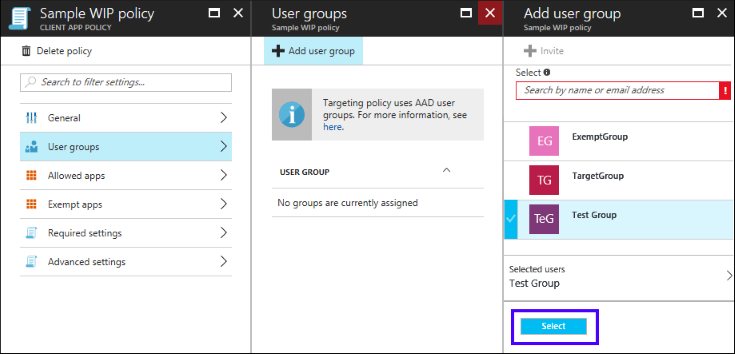2.5 KiB
title, description, ms.assetid, keywords, ms.prod, ms.mktglfcycl, ms.sitesec, ms.pagetype, author, localizationpriority
| title | description | ms.assetid | keywords | ms.prod | ms.mktglfcycl | ms.sitesec | ms.pagetype | author | localizationpriority |
|---|---|---|---|---|---|---|---|---|---|
| Deploy your Windows Information Protection (WIP) policy using Microsoft Azure Intune (Windows 10) | After you’ve created your Windows Information Protection (WIP) policy, you'll need to deploy it to your organization's enrolled devices. | 9c4a01e7-0b1c-4f15-95d0-0389f0686211 | WIP, Windows Information Protection, EDP, Enterprise Data Protection, Intune | w10 | explore | library | security | eross-msft | high |
Deploy your Windows Information Protection (WIP) policy using Microsoft Azure Intune
Applies to:
- Windows 10, version 1703
- Windows 10 Mobile, version 1703 (except Microsoft Azure Rights Management, which is only available on the desktop)
After you’ve created your Windows Information Protection (WIP) policy, you'll need to deploy it to your organization's enrolled devices. Enrollment can be done for business or personal devices, allowing the devices to use your managed apps and to sync with your managed content and information.
To deploy your WIP policy
-
On the App policy pane, click your newly-created policy, click User groups from the menu that appears, and then click Add user group.
A list of user groups, made up of all of the security groups in your Azure Active Directory, appear in the Add user group pane.
-
Choose the group you want your policy to apply to, and then click Select to deploy the policy.
The policy is deployed to the selected users' devices.
Note
Help to make this topic better by providing us with edits, additions, and feedback. For info about how to contribute to this topic, see Contributing to TechNet content.