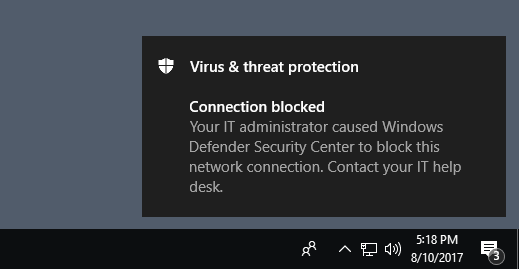3.1 KiB
title, description, keywords, search.product, ms.pagetype, ms.prod, ms.mktglfcycl, ms.sitesec, ms.pagetype, ms.localizationpriority, audience, author, ms.author, ms.date, ms.reviewer, manager
| title | description | keywords | search.product | ms.pagetype | ms.prod | ms.mktglfcycl | ms.sitesec | ms.pagetype | ms.localizationpriority | audience | author | ms.author | ms.date | ms.reviewer | manager |
|---|---|---|---|---|---|---|---|---|---|---|---|---|---|---|---|
| Conduct a demo to see how network protection works | Quickly see how Network protection works by performing common scenarios that it protects against | Network protection, exploits, malicious website, ip, domain, domains, evaluate, test, demo | eADQiWindows 10XVcnh | security | w10 | manage | library | security | medium | ITPro | levinec | ellevin | 05/10/2019 | dansimp |
Evaluate network protection
Applies to:
Network protection helps prevent employees from using any application to access dangerous domains that may host phishing scams, exploits, and other malicious content on the Internet.
This topic helps you evaluate Network protection by enabling the feature and guiding you to a testing site. The site in this evaluation topic are not malicious, they are specially created websites that pretend to be malicious. The site will replicate the behavior that would happen if a user visited a malicious site or domain.
Tip
You can also visit the Windows Defender Testground website at demo.wd.microsoft.com to see how other protection features work.
Enable network protection in audit mode
You can enable network protection in audit mode to see which IP addresses and domains would have been blocked if it was enabled.
You might want to do this to make sure it doesn't affect line-of-business apps or to get an idea of how often blocks occur.
-
Type powershell in the Start menu, right-click Windows PowerShell and click Run as administrator
-
Enter the following cmdlet:
Set-MpPreference -EnableNetworkProtection AuditMode
Visit a (fake) malicious domain
-
Open Internet Explorer, Google Chrome, or any other browser of your choice.
The network connection will be allowed and a test message will be displayed.
Review network protection events in Windows Event Viewer
To review apps that would have been blocked, open Event Viewer and filter for Event ID 1125 in the Microsoft-Windows-Windows-Defender/Operational log. The following table lists all network protection events.
| Event ID | Provide/Source | Description |
|---|---|---|
| 5007 | Windows Defender (Operational) | Event when settings are changed |
| 1125 | Windows Defender (Operational) | Event when a network connection is audited |
| 1126 | Windows Defender (Operational) | Event when a network connection is blocked |