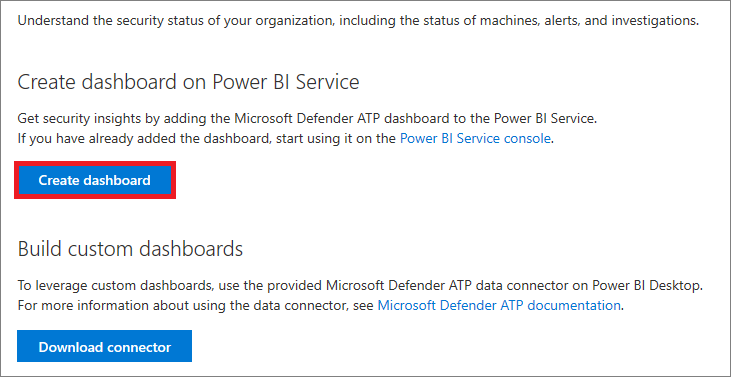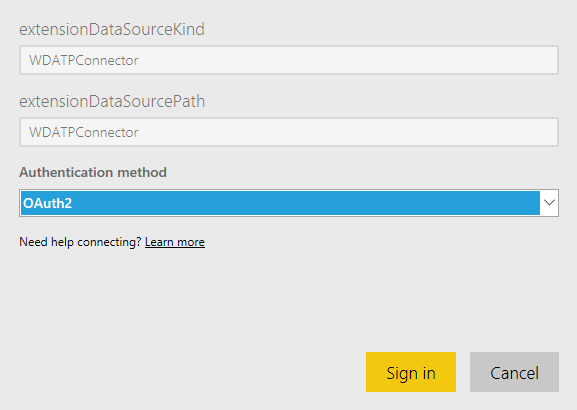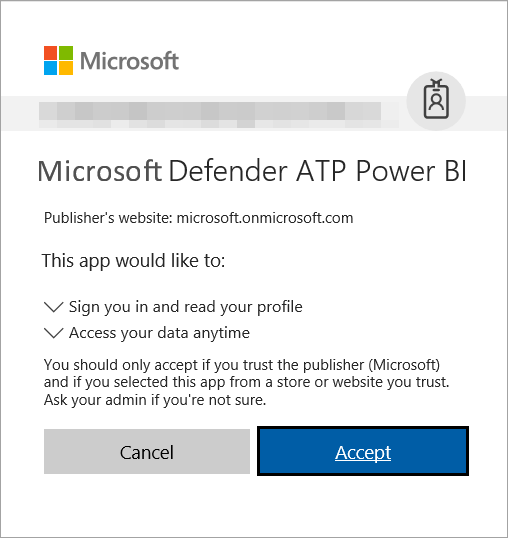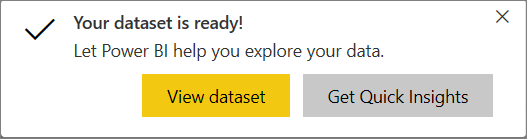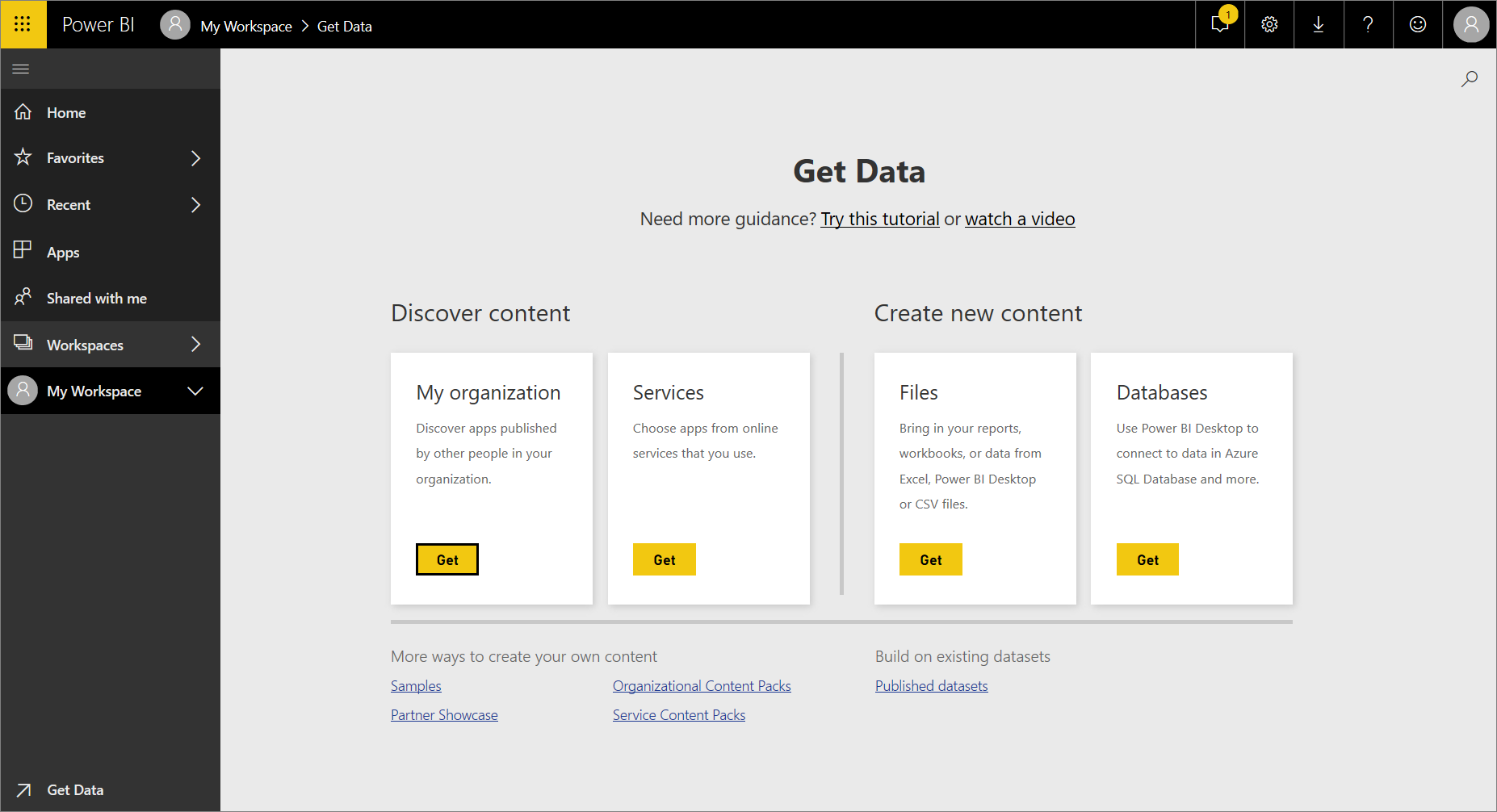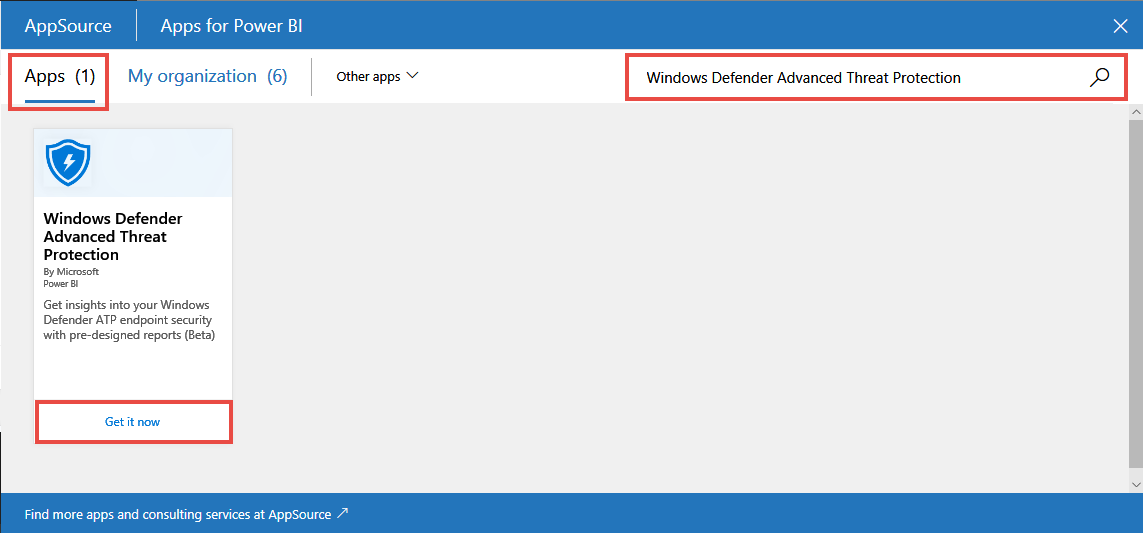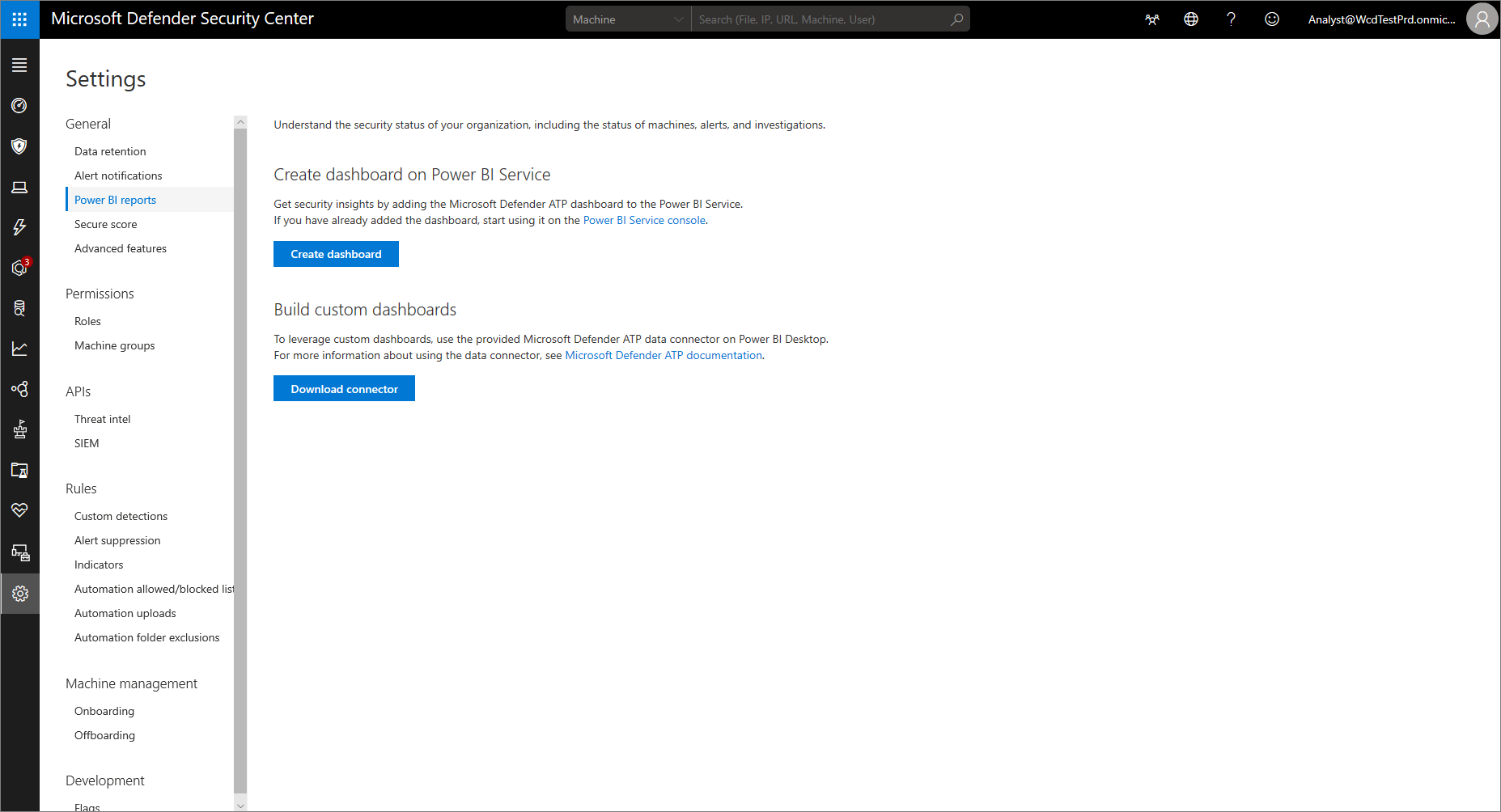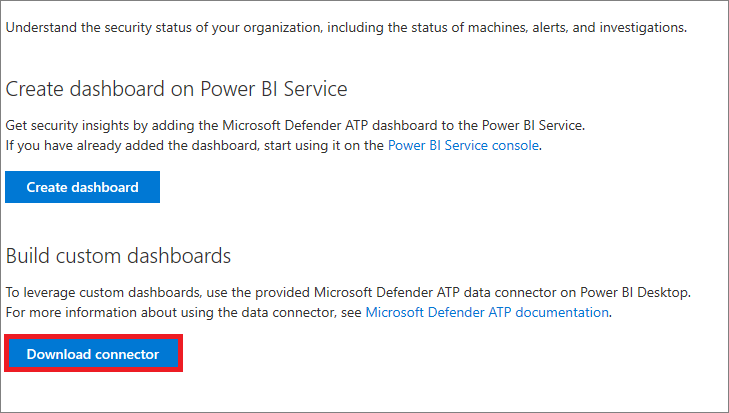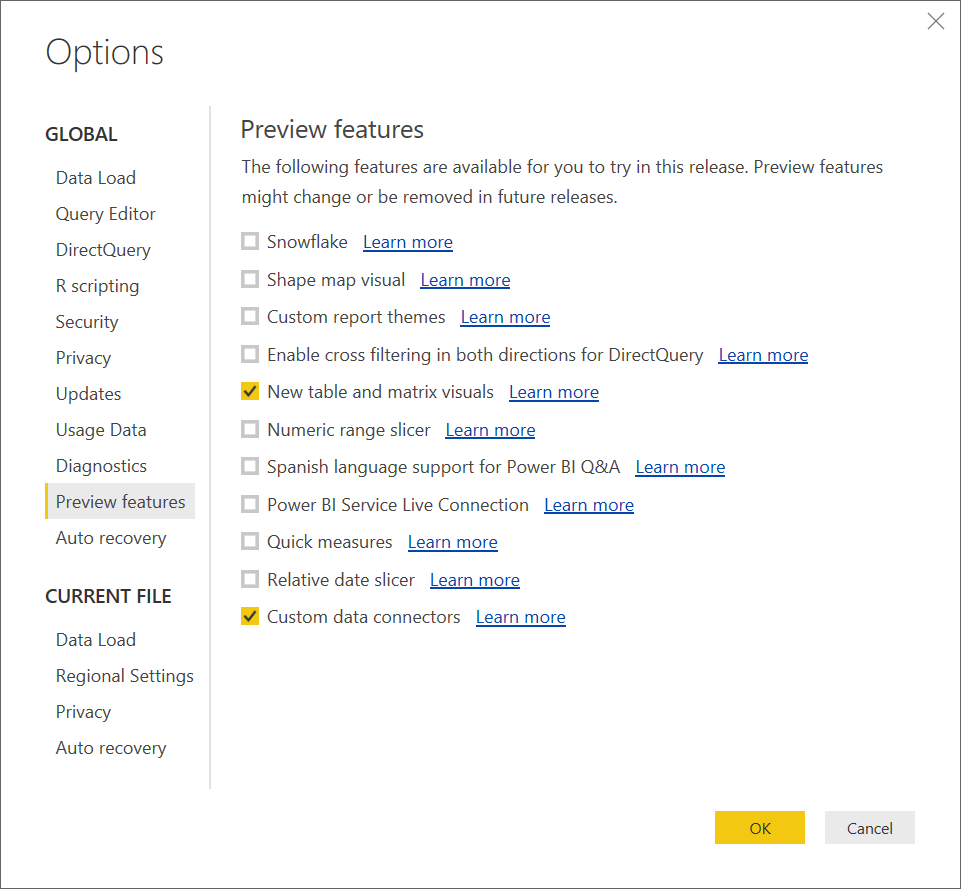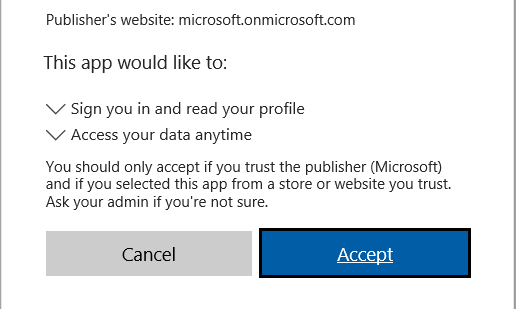10 KiB
title, description, keywords, search.product, search.appverid, ms.prod, ms.mktglfcycl, ms.sitesec, ms.pagetype, author, ms.author, ms.localizationpriority, manager, audience, ms.collection, ms.topic
| title | description | keywords | search.product | search.appverid | ms.prod | ms.mktglfcycl | ms.sitesec | ms.pagetype | author | ms.author | ms.localizationpriority | manager | audience | ms.collection | ms.topic |
|---|---|---|---|---|---|---|---|---|---|---|---|---|---|---|---|
| Create and build Power BI reports using Microsoft Defender ATP data | Get security insights by creating and building Power BI dashboards using data from Microsoft Defender ATP and other data sources. | settings, power bi, power bi service, power bi desktop, reports, dashboards, connectors , security insights, mashup | eADQiWindows 10XVcnh | met150 | w10 | deploy | library | security | mjcaparas | macapara | medium | dansimp | ITPro | M365-security-compliance | article |
Create and build Power BI reports using Microsoft Defender ATP data
Applies to:
[!includePrerelease information]
Tip
Go to Advanced features in the Settings page to turn on the preview features.
Want to experience Microsoft Defender ATP? Sign up for a free trial.
Understand the security status of your organization, including the status of machines, alerts, and investigations using the Microsoft Defender ATP reporting feature that integrates with Power BI.
Microsoft Defender ATP supports the use of Power BI data connectors to enable you to connect and access Microsoft Defender ATP data using Microsoft Graph.
Data connectors integrate seamlessly in Power BI, and make it easy for power users to query, shape and combine data to build reports and dashboards that meet the needs of your organization.
You can easily get started by:
- Creating a dashboard on the Power BI service
- Building a custom dashboard on Power BI Desktop and tweaking it to fit the visual analytics and reporting requirements of your organization
You can access these options from Microsoft Defender Security Center. Both the Power BI service and Power BI Desktop are supported.
Create a Microsoft Defender ATP dashboard on Power BI service
Microsoft Defender ATP makes it easy to create a Power BI dashboard by providing an option straight from the portal.
-
In the navigation pane, select Settings > General > Power BI reports.
-
Click Create dashboard.
You'll see a notification that things are being loaded.
Note
Loading your data in the Power BI service can take a few minutes.
-
Specify the following details:
-
Click Sign in. If this is the first time you’re using Power BI with Microsoft Defender ATP, you’ll need to sign in and give consent to Microsoft Defender ATP Power BI app. By providing consent, you’re allowing Microsoft Defender ATP Power BI to sign in and read your profile, access your data, and be used for report refresh.
-
Click Accept. Power BI service will start downloading your Microsoft Defender ATP data from Microsoft Graph. After a successful login, you'll see a notification that data is being imported:
Note
Depending on the number of onboarded machines, loading your data in the Power BI service can take several minutes. A larger number of machines might take longer to load.
When importing data is completed and the dataset is ready, you’ll the following notification:
-
Click View dataset to explore your data.
For more information, see Create a Power BI dashboard from a report.
Create a Power BI dashboard from the Power BI portal
-
Login to Power BI.
-
Click Get Data.
-
Select Microsoft AppSource > My Organization > Get.
-
In the AppSource window, select Apps and search for Microsoft Defender Advanced Threat Protection.
-
Click Get it now.
-
Specify the following details:
-
Click Sign in. If this is the first time you’re using Power BI with Microsoft Defender ATP, you’ll need to sign in and give consent to Microsoft Defender ATP Power BI app. By providing consent, you’re allowing Microsoft Defender ATP Power BI to sign in and read your profile, access your data, and be used for report refresh.
-
Click Accept. Power BI service will start downloading your Microsoft Defender ATP data from Microsoft Graph. After a successful login, you'll see a notification that data is being imported:
Note
Depending on the number of onboarded machines, loading your data in the Power BI service can take several minutes. A larger number of machines might take longer to load.
When importing data is completed and the dataset is ready, you’ll the following notification:
-
Click View dataset to explore your data.
Build a custom Microsoft Defender ATP dashboard in Power BI Desktop
You can create a custom dashboard in Power BI Desktop to create visualizations that cater to the specific views that your organization requires.
Before you begin
-
Make sure you use Power BI Desktop June 2017 and above. Download the latest version.
-
In the Microsoft Defender Security Center navigation pane, select Settings > Power BI reports.
-
Click Download connector to download the WDATPPowerBI.zip file and extract it.
-
Create a new directory
[Documents]\Power BI Desktop\Custom Connectors. -
Copy WDATPDataConnector.mez from the zip to the directory you just created.
-
Open Power BI Desktop.
-
Click File > Options and settings > Custom data connectors.
-
Select New table and matrix visuals and Custom data connectors and click OK.
Note
If you plan on using Custom Connectors or connectors that you or a third party has developed, you must select (Not Recommended) Allow any extension to load without warning under Power BI Desktop > File > Options and settings > Options > Security > Data Extensions".
Note
If you are using Power BI Desktop July 2017 version (or later), you won't need to select New table and matrix visuals. You'll only need to select Custom data connectors.
-
Restart Power BI Desktop.
Customize the Microsoft Defender ATP Power BI dashboard
After completing the steps in the Before you begin section, you can proceed with building your custom dashboard.
-
Open WDATPPowerBI.pbit from the zip with Power BI Desktop.
-
If this is the first time you’re using Power BI with Microsoft Defender ATP, you’ll need to sign in and give consent to Microsoft Defender ATP Power BI app. By providing consent, you’re allowing Microsoft Defender ATP Power BI to sign in and read your profile, and access your data.
-
Click Accept. Power BI Desktop will start downloading your Microsoft Defender ATP data from Microsoft Graph. When all data has been downloaded, you can proceed to customize your reports.
Mashup Microsoft Defender ATP data with other data sources
You can use Power BI Desktop to analyze data from Microsoft Defender ATP and mash that data up with other data sources to gain better security perspective in your organization.
-
In Power BI Desktop, in the Home ribbon, click Get data and search for Microsoft Defender Advanced Threat Protection.
-
Click Connect.
-
On the Preview Connector windows, click Continue.
-
If this is the first time you’re using Power BI with Microsoft Defender ATP, you’ll need to sign in and give consent to Microsoft Defender ATP Power BI app. By providing consent, you’re allowing Microsoft Defender ATP Power BI to sign in and read your profile, and access your data.
-
Click Accept. Power BI Desktop will start downloading your Microsoft Defender ATP data from Microsoft Graph. When all data has been downloaded, you can proceed to customize your reports.
-
In the Navigator dialog box, select the Microsoft Defender ATP feeds you'd like to download and use in your reports and click Load. Data will start to be downloaded from the Microsoft Graph.
-
Load other data sources by clicking Get data item in the Home ribbon, and select another data source.
-
Add visuals and select fields from the available data sources.
Using the Power BI reports
There are a couple of tabs on the report that's generated:
- Machine and alerts
- Investigation results and action center
- Secure Score
In general, if you know of a specific threat name, CVE, or KB, you can identify machines with unpatched vulnerabilities that might be leveraged by threats. This report also helps you determine whether machine-level mitigations are configured correctly on the machines and prioritize those that might need attention.