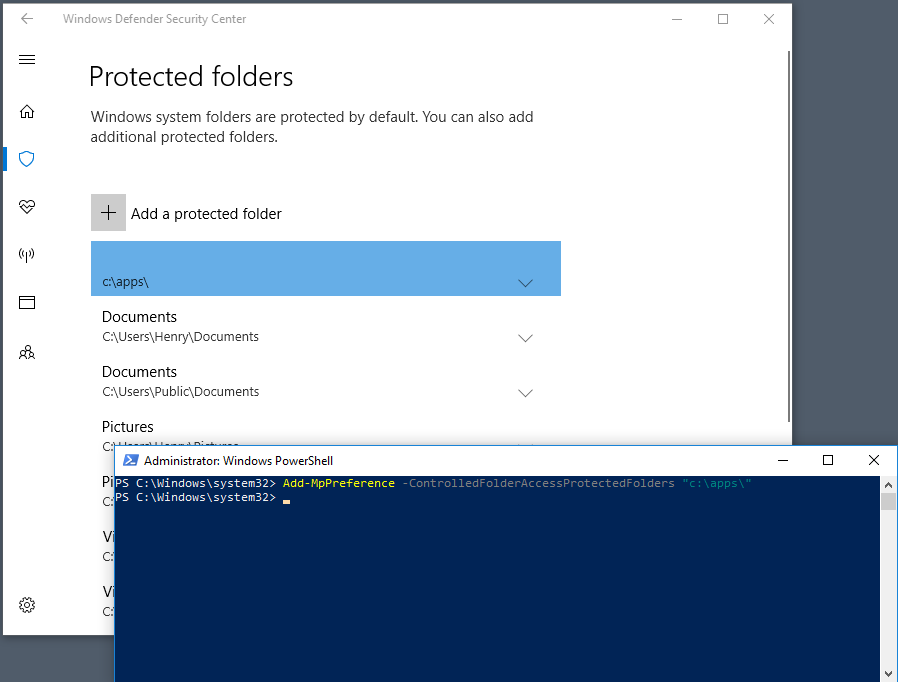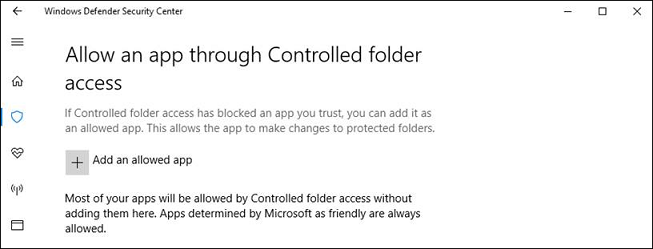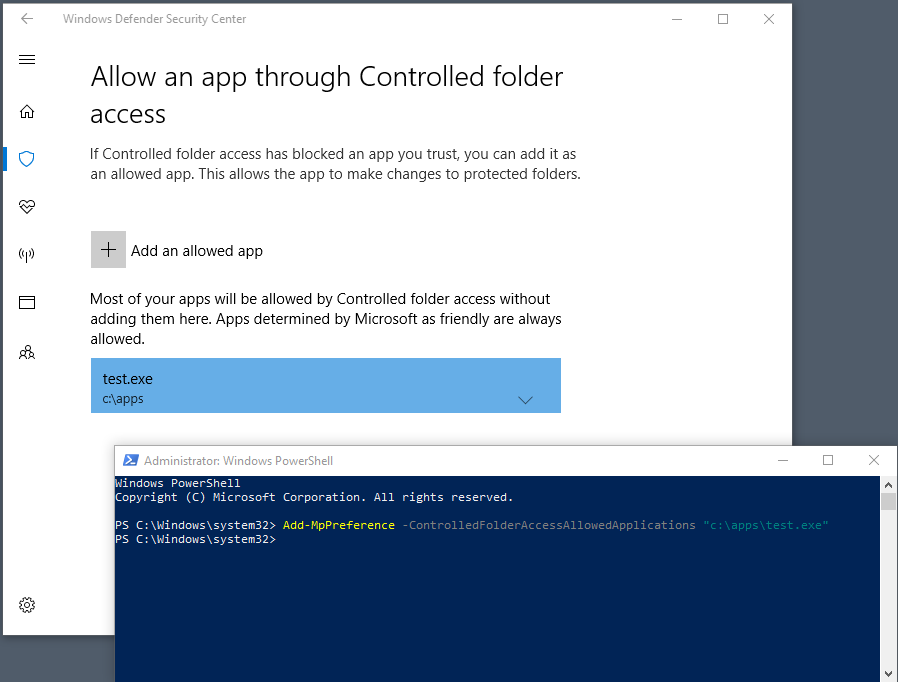9.2 KiB
title, description, keywords, search.product, ms.prod, ms.mktglfcycl, ms.sitesec, ms.localizationpriority, audience, author, ms.author, ms.reviewer, manager
| title | description | keywords | search.product | ms.prod | ms.mktglfcycl | ms.sitesec | ms.localizationpriority | audience | author | ms.author | ms.reviewer | manager |
|---|---|---|---|---|---|---|---|---|---|---|---|---|
| Customize controlled folder access | Add additional folders that should be protected by controlled folder access, or allow apps that are incorrectly blocking changes to important files. | Controlled folder access, windows 10, windows defender, ransomware, protect, files, folders, customize, add folder, add app, allow, add executable | eADQiWindows 10XVcnh | w10 | manage | library | medium | ITPro | levinec | ellevin | dansimp |
Customize controlled folder access
[!INCLUDE Microsoft 365 Defender rebranding]
Applies to:
Controlled folder access helps you protect valuable data from malicious apps and threats, such as ransomware. Controlled folder access is supported on Windows Server 2019 and Windows 10 clients.
This article describes how to customize the following settings of the controlled folder access feature with the Windows Security app, Group Policy, PowerShell, and mobile device management (MDM) configuration service providers (CSPs).
Warning
Controlled folder access monitors apps for activities that may be malicious. Sometimes it might block a legitimate app from making legitimate changes to your files.
This may impact your organization's productivity, so you may want to consider running the feature in audit mode to fully assess the feature's impact.
Protect additional folders
Controlled folder access applies to a number of system folders and default locations, such as Documents, Pictures, Movies, and Desktop. You can add additional folders to be protected, but you can't remove the default folders in the default list.
Adding other folders to controlled folder access can be useful. Some use-cases include if you don't store files in the default Windows libraries, or you've changed the location of the libraries away from the defaults.
You can also enter network shares and mapped drives. Environment variables and wildcards are supported. For information about using wildcards, see Use wildcards in the file name and folder path or extension exclusion lists.
You can use the Windows Security app or Group Policy to add and remove additional protected folders.
Use the Windows Security app to protect additional folders
-
Open the Windows Security app by selecting the shield icon in the task bar or searching the start menu for Defender.
-
Select the Virus & threat protection tile (or the shield icon on the left menu bar) and then select Ransomware protection.
-
Under the Controlled folder access section, select Protected folders.
-
Select Add a protected folder and follow the prompts to add apps.
Use Group Policy to protect additional folders
-
On your Group Policy management computer, open the Group Policy Management Console, right-click the Group Policy Object you want to configure and select Edit.
-
In the Group Policy Management Editor, go to Computer configuration and select Administrative templates.
-
Expand the tree to Windows components > Microsoft Defender Antivirus > Windows Defender Exploit Guard > Controlled folder access.
-
Double-click Configured protected folders and set the option to Enabled. Select Show and enter each folder.
Use PowerShell to protect additional folders
-
Type powershell in the Start menu, right-click Windows PowerShell and select Run as administrator
-
Enter the following cmdlet:
Add-MpPreference -ControlledFolderAccessProtectedFolders "<the folder to be protected>"
Continue to use Add-MpPreference -ControlledFolderAccessProtectedFolders to add more folders to the list. Folders added using this cmdlet will appear in the Windows Security app.
Important
Use
Add-MpPreferenceto append or add apps to the list. Using theSet-MpPreferencecmdlet will overwrite the existing list.
Use MDM CSPs to protect additional folders
Use the ./Vendor/MSFT/Policy/Config/Defender/GuardedFoldersList configuration service provider (CSP) to allow apps to make changes to protected folders.
Allow specific apps to make changes to controlled folders
You can specify if certain apps are always considered safe and give write access to files in protected folders. Allowing apps can be useful if a particular app you know and trust is being blocked by the controlled folder access feature.
Important
By default, Windows adds apps that it considers friendly to the allowed list—apps added automatically by Windows are not recorded in the list shown in the Windows Security app or by using the associated PowerShell cmdlets. You shouldn't need to add most apps. Only add apps if they are being blocked and you can verify their trustworthiness.
When you add an app, you have to specify the app's location. Only the app in that location will be permitted access to the protected folders. If the app (with the same name) is in a different location, it will not be added to the allow list and may be blocked by controlled folder access.
An allowed application or service only has write access to a controlled folder after it starts. For example, an update service will continue to trigger events after it's allowed until it is stopped and restarted.
Use the Windows Defender Security app to allow specific apps
-
Open the Windows Security by selecting the shield icon in the task bar or searching the start menu for Defender.
-
Select the Virus & threat protection tile (or the shield icon on the left menu bar) and then select Ransomware protection.
-
Under the Controlled folder access section, select Allow an app through Controlled folder access
-
Select Add an allowed app and follow the prompts to add apps.
Use Group Policy to allow specific apps
-
On your Group Policy management device, open the Group Policy Management Console, right-click the Group Policy Object you want to configure and select Edit.
-
In the Group Policy Management Editor, go to Computer configuration and select Administrative templates.
-
Expand the tree to Windows components > Microsoft Defender Antivirus > Windows Defender Exploit Guard > Controlled folder access.
-
Double-click the Configure allowed applications setting and set the option to Enabled. Select Show and enter each app.
Use PowerShell to allow specific apps
-
Type powershell in the Start menu, right-click Windows PowerShell and select Run as administrator
-
Enter the following cmdlet:
Add-MpPreference -ControlledFolderAccessAllowedApplications "<the app that should be allowed, including the path>"For example, to add the executable test.exe located in the folder C:\apps, the cmdlet would be as follows:
Add-MpPreference -ControlledFolderAccessAllowedApplications "c:\apps\test.exe"Continue to use
Add-MpPreference -ControlledFolderAccessAllowedApplicationsto add more apps to the list. Apps added using this cmdlet will appear in the Windows Security app.
Important
Use
Add-MpPreferenceto append or add apps to the list. Using theSet-MpPreferencecmdlet will overwrite the existing list.
Use MDM CSPs to allow specific apps
Use the ./Vendor/MSFT/Policy/Config/Defender/GuardedFoldersAllowedApplications configuration service provider (CSP) to allow apps to make changes to protected folders.
Customize the notification
For more information about customizing the notification when a rule is triggered and blocks an app or file, see Windows Security.