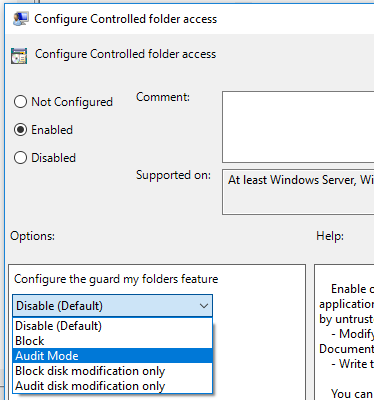7.7 KiB
title, keywords, description, search.product, ms.prod, ms.mktglfcycl, ms.sitesec, ms.pagetype, ms.localizationpriority, audience, author, ms.author, ms.reviewer, manager
| title | keywords | description | search.product | ms.prod | ms.mktglfcycl | ms.sitesec | ms.pagetype | ms.localizationpriority | audience | author | ms.author | ms.reviewer | manager |
|---|---|---|---|---|---|---|---|---|---|---|---|---|---|
| Enable controlled folder access | Controlled folder access, windows 10, windows defender, ransomware, protect, files, folders, enable, turn on, use | Learn how to protect your important files by enabling Controlled folder access | eADQiWindows 10XVcnh | w10 | manage | library | security | medium | ITPro | levinec | ellevin | dansimp |
Enable controlled folder access
[!INCLUDE Microsoft 365 Defender rebranding]
Applies to:
Controlled folder access helps you protect valuable data from malicious apps and threats, such as ransomware. Controlled folder access is included with Windows 10 and Windows Server 2019.
You can enable controlled folder access by using any of these methods:
- Windows Security app
- Microsoft Intune
- Mobile Device Management (MDM)
- Microsoft Endpoint Configuration Manager
- Group Policy
- PowerShell
Audit mode allows you to test how the feature would work (and review events) without impacting the normal use of the device.
Group Policy settings that disable local administrator list merging will override controlled folder access settings. They also override protected folders and allowed apps set by the local administrator through controlled folder access. These policies include:
- Microsoft Defender Antivirus Configure local administrator merge behavior for lists
- System Center Endpoint Protection Allow users to add exclusions and overrides
For more information about disabling local list merging, see Prevent or allow users to locally modify Microsoft Defender AV policy settings.
Windows Security app
-
Open the Windows Security app by selecting the shield icon in the task bar. You can also search the start menu for Defender.
-
Select the Virus & threat protection tile (or the shield icon on the left menu bar) and then select Ransomware protection.
-
Set the switch for Controlled folder access to On.
Note
If controlled folder access is configured with Group Policy, PowerShell, or MDM CSPs, the state will change in the Windows Security app after a restart of the device. If the feature is set to Audit mode with any of those tools, the Windows Security app will show the state as Off. If you are protecting user profile data, we recommend that the user profile should be on the default Windows installation drive.
Intune
-
Sign in to the Azure portal and open Intune.
-
Go to Device configuration > Profiles > Create profile.
-
Name the profile, choose Windows 10 and later and Endpoint protection.
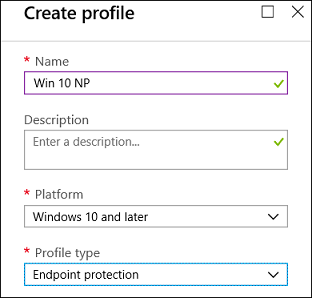
-
Go to Configure > Windows Defender Exploit Guard > Controlled folder access > Enable.
-
Type the path to each application that has access to protected folders and the path to any additional folder that needs protection. Select Add.
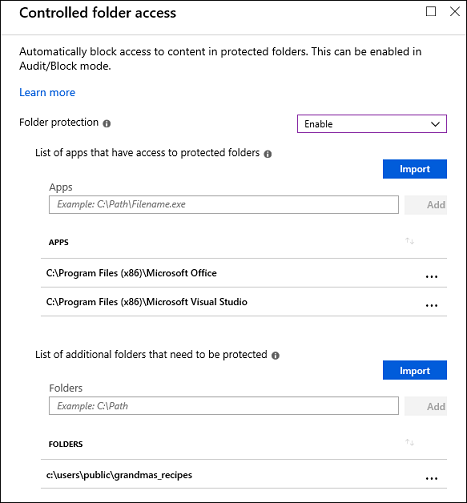
Note
Wilcard is supported for applications, but not for folders. Subfolders are not protected. Allowed apps will continue to trigger events until they are restarted.
-
Select OK to save each open blade and Create.
-
Select the profile Assignments, assign to All Users & All Devices, and Save.
Mobile Device Management (MDM)
Use the ./Vendor/MSFT/Policy/Config/ControlledFolderAccessProtectedFolders configuration service provider (CSP) to allow apps to make changes to protected folders.
Microsoft Endpoint Configuration Manager
-
In Microsoft Endpoint Configuration Manager, go to Assets and Compliance > Endpoint Protection > Windows Defender Exploit Guard.
-
Select Home > Create Exploit Guard Policy.
-
Enter a name and a description, select Controlled folder access, and select Next.
-
Choose whether block or audit changes, allow other apps, or add other folders, and select Next.
Note
Wilcard is supported for applications, but not for folders. Subfolders are not protected. Allowed apps will continue to trigger events until they are restarted.
-
Review the settings and select Next to create the policy.
-
After the policy is created, Close.
Group Policy
-
On your Group Policy management device, open the Group Policy Management Console, right-click the Group Policy Object you want to configure and select Edit.
-
In the Group Policy Management Editor, go to Computer configuration and select Administrative templates.
-
Expand the tree to Windows components > Microsoft Defender Antivirus > Windows Defender Exploit Guard > Controlled folder access.
-
Double-click the Configure Controlled folder access setting and set the option to Enabled. In the options section you must specify one of the following options:
-
Enable - Malicious and suspicious apps won't be allowed to make changes to files in protected folders. A notification will be provided in the Windows event log.
-
Disable (Default) - The Controlled folder access feature won't work. All apps can make changes to files in protected folders.
-
Audit Mode - Changes will be allowed if a malicious or suspicious app attempts to make a change to a file in a protected folder. However, it will be recorded in the Windows event log where you can assess the impact on your organization.
-
Block disk modification only - Attempts by untrusted apps to write to disk sectors will be logged in Windows Event log. These logs can be found in Applications and Services Logs > Microsoft > Windows > Windows Defender > Operational > ID 1123.
-
Audit disk modification only - Only attempts to write to protected disk sectors will be recorded in the Windows event log (under Applications and Services Logs > Microsoft > Windows > Windows Defender > Operational > ID 1124). Attempts to modify or delete files in protected folders won't be recorded.
-
Important
To fully enable controlled folder access, you must set the Group Policy option to Enabled and select Block in the options drop-down menu.
PowerShell
-
Type powershell in the Start menu, right-click Windows PowerShell and select Run as administrator.
-
Enter the following cmdlet:
Set-MpPreference -EnableControlledFolderAccess Enabled
You can enable the feature in audit mode by specifying AuditMode instead of Enabled.
Use Disabled to turn off the feature.